Some models have Animations already applied to the prefab, while others do not. In our case, our Goblin does not animations applied to him yet. Animations need to be applied at the top level of your Game Object. In our case, that's Goblin_rouge_b.
Click on the Add Component button, and select Miscellaneous, then Animation.
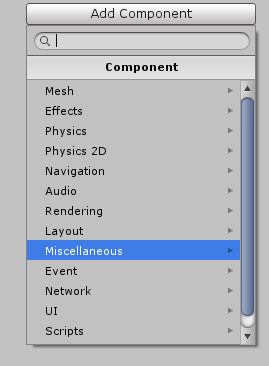
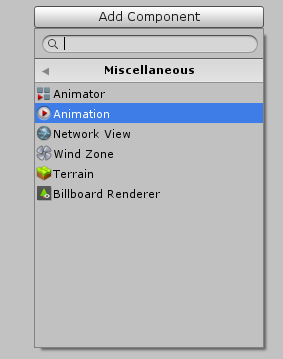
This adds a new component, called Animation
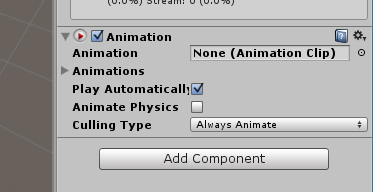
Animation: This lists the default Animation you are going to apply.
Animations: This subsection is where you can apply the various animations
To start off, click the down arrow to open up the Animations subsection.
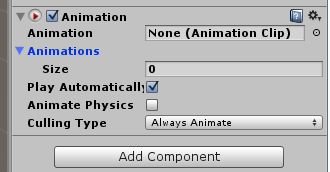
The Size determines how many animations you want to add. This can be changed afterwards, you initially, you can set it to 6, and hit Enter.
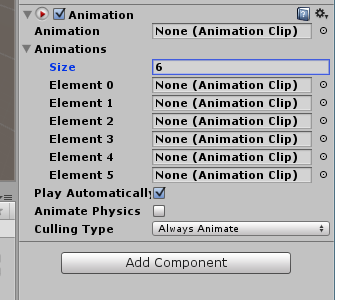
Each Element can hold a separate animation. You can click on the circle at the end of the text box to open up, and select your animations.
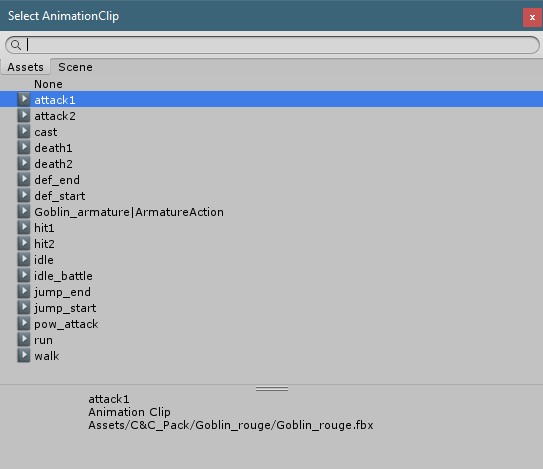
You'll typically want to add at least the following type of animations: Idle, attacking, walking, running, jumping, dying and getting hit. This allows the entity to behave as you'd expect in game. If you do not have a particular animation, then the game just won't register it. So if you have no jump animation, the entity may just "appear" at the top of the block, without the jump animation applied.
If you need to expand, and add more elements, change the 6 to an 8 or 9, however many you need. Press enter for it to take effect.
Once you have selected all your animations, your screen should look like this:

Created with the Personal Edition of HelpNDoc: Easily create PDF Help documents